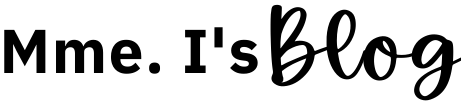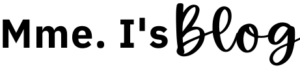If you know anything about me, you know that I absolutely love using tech. I know all the hacks and am really quick at manoeuvring my way around devices. Despite that, last January when I returned to work from my mat leave and found myself teaching online, it was pretty scary. I had no idea how everything would work. Add to that the stress of knowing I was coming back to my own position but only to replace this amazing LTO who was doing such fantastic things with the students (even though she didn’t even have French qualifications!). It was nerve wracking. Despite the fact that she was so kind to show me around everything before I started, I vividly remember being intimidated by it all.
So I spent some time looking for tips and tricks and began reading about all the things other teachers were doing while teaching online to help make their experiences easier. That’s when I came across this digital tool.
I hesitantly tried it out with my kids one day in the beginning of January and I was hooked. Even my students were hooked. For weeks after I introduced them to this tool, they would come to class and ask me “Madame, are we going to be using it today?”. I would hear comments like “It’s so fun!”, “I love it when you use it!”, “Awwwn, can we use it today, please?”, etc.
This tool is A-MAZING. There is absolutely no going back for me.
Whether you’re teaching online or in person this year, you should definitely try it out! It takes student engagement to a whole other level. It gives power and voice to both teachers and students at the same time.
So what am I talking about?
If you haven’t guessed it already, I’m talking about Pear Deck.
What is Pear Deck?
Simply put, Pear Deck is an add-on to your Google Slides presentations that adds opportunities for active student engagement during your lesson. Pear Deck now supports PowerPoint Online presentations too.
How does Pear Deck work?
As you create your lesson in Google Slides, you use the Pear Deck add-on to add question prompts for your students on different slides. There are multiple different kinds of prompts you can use. You can ask short answer questions, multiple choice questions, questions where students have to input a number, draw something or even drag and drop something. Pear Deck also offers you the ability to import pre-build content (slides with questions) from their library. Finally, you can even record and upload audio to your slides. And that’s it, you’re ready for an engaging and interactive lesson!
To start the lesson, you run the Pear Deck add on. At this point you have two choices. You can teach the lesson in real-time using the Instructor-Paced mode or assign the lesson to students to complete at their own pace (in real-time or asynchronously) using the Student-Paced mode. Once you’ve made your choice, you are given a direct link (or a code) to share with the students. Students connect to the lesson using their own device. Whichever mode you choose, you are able to see who (or how many students) are connected to the lesson.
During the lesson, each time you (or the students) arrive at a slide with a question prompt, students are given space on their screens to respond to that question. As students begin to answer the questions, you can see them enter in their responses in real-time. You are able to see how many students answered the questions as well as how many did not.
Once the lesson is complete, you can publish Student Takeaways. These are Google Docs, one for each student, that contain your slides from the lesson as well as all the student’s responses. You even get a blank Student Takeaway document (with only your slides and the question prompts, no student responses) so that you can share it with a student who was absent during the lesson.
Takeaways are great because not only are they a tool for students to review the lesson, you can use them to extend the learning. Using the Takeaways, you can have students add more details to their responses, reflect on what they learned in the lesson, or even describe their thought process as they responded to some questions. You can also use them to give feedback to the students.
Why should I try Pear Deck?
For me as the teacher, Pear Deck is a great tool which enables me to see student thinking and understanding in real-time. So, although my students might be sitting behind a screen far off somewhere, I get instant engagement and feedback during my lesson and I am able to tailor it to the needs of the students. Whether I’m teaching in person or online, it is so beneficial. Pear Deck also gives me the ability to motivate and encourage my students who require a bit of a push to stay focused and on task. It is also great because it enables me to give instant feedback and support to my students. If I see a student struggling, I can work on that question with them in real-time, to help and guide them through it. I can also use the Student Takeaways to give feedback later.
For students, Pear Deck is great because they are actively engaged in the lesson. They are not passive learners who are being fed information. By responding to the prompts, students are actively engaging with the content. Pear Deck also gives students a voice. Quiet students who typically don’t participate can now quietly respond to questions. Students are also prompted to take on more responsibility for their learning. If they are unsure of what is being taught, or if they need help, they can discreetly let the teacher know and the teacher can provide support. Lastly, if nothing else has convinced you to try Pear Deck, then you should try it simply because it makes learning so fun!
Is Pear Deck free?
Pear Deck offers a free and paid, premium version.
While you can still thoroughly enjoy Pear Deck with the free version (that’s what I use), the premium version does offer some additional perks which I love. For example, while text responses and multiple choice questions are free, creating prompts that require students to draw or drag something requires the premium version. Recording and adding audio through Pear Deck is also a premium feature. Finally, with the premium version, during the lesson you are able to see exactly which students have connected to the lesson and who wrote which response to the prompts. I don’t use the premium version, as I’ve mentioned and I can still work my way around this to ensure I know who is actively participating in the lesson. It’s a hack I’ll teach you later.
Want to know more about the cost? You can easily see Pear Deck pricing on their website.
Need Pear Deck resources?
I’ve got lots of lessons in my store, some of which already come with interactive Pear Deck slides.
Check them out here. And feel free to reach out to me at [email protected] if you have any specific requests or questions!
Want to try it out?
Check out this fun, French Numbers activity which I have put together for you and your students using the Pear Deck add-on. Click on the image below to download your copy.
Check out Pear Deck at: https://www.peardeck.com/.